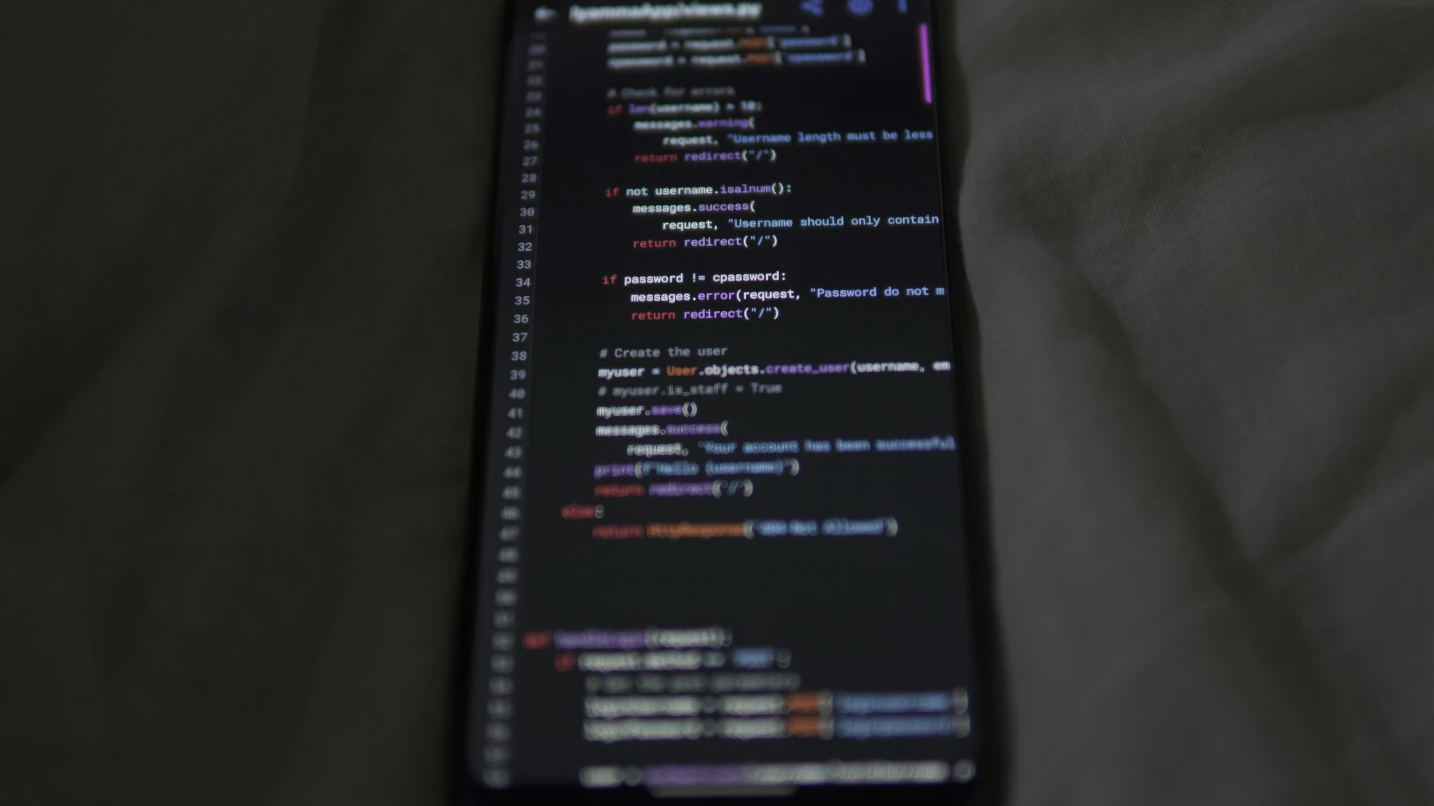Introduction: coding on phone
Thanks to powerful smartphones and cool apps, you can write, test, and even deploy code from your phone. Mobile coding has become a practical choice owing to various important developments.
- Some mobile processors are getting so good that they can rival laptops!
- Cloud dev environments that take the load off your local machine.
- Cool mobile coding apps that have desktop-like features!
Sure, coding on your phone can be tricky with those tiny screens and touch controls, but the convenience of being able to code anywhere is pretty awesome! This guide will show you how to turn your smartphone into a cool coding machine!
Choosing the right tools for coding on the phone.
Picking the right tools is key to good mobile coding. The mobile world has a ton of development tools, from basic code editors to super advanced cloud IDEs. This part goes over the best options out there on different platforms to help you put together your perfect mobile development toolkit.
A. Code Editors for Mobile
Acode (Android)
Acode is one of the coolest code editors for Android! Here are some of its key features:
- You can get syntax highlighting for more than 50 programming languages!
- A built-in file manager that works with cloud storage.
- Using GitHub for version control is pretty cool!
- You can use a plugin system to add more features.
- You can customize the interface with dark and light themes!
The free version does a good job for basic coding stuff, but if you go for the premium version at $4.99, you get cool features like SFTP support and more plugins.
Dcoder (Android/iOS)
Dcoder is cool because it combines a code editor with compilers for different languages.
- Did you know there are 50+ programming languages like Python, Java, and C++?
- code execution without external services
- A cool keyboard that has all the coding symbols!
- Challenge mode is a fun way to practice algorithms!
The mobile interface is pretty cool with auto-indentation and bracket matching. The free version has ads, but if you go pro for $9.99 a year, you get rid of those ads and unlock more features!
Spck Editor (Android/iOS)
Spck is awesome for web development because of:
- you can see a live preview of the HTML/CSS/JavaScript?
- integration of GitHub and GitLab.
- Syncing stuff across devices in the cloud is super handy!
- Support for React, Vue, and other frameworks
- A simple interface that’s all about coding.
The free version offers substantial capabilities, while premium features such as private repositories can be accessed via subscription..
Textastic (iOS)
Considered the most powerful code editor for iOS, Textastic offers:
- You can get syntax highlighting for more than 80 languages!
- SFTP/FTP/WebDAV server support
- Integration of iCloud Drive with the Files application.
- Custom keyboard shortcuts for iPad
- Support for split-screen functionality and external display connectivity.
At a price of $9.99, this option is premium but is justified for dedicated iOS developers.
B. Mobile IDEs & Cloud-Based Solutions
Replit (Web/iOS/Android)
Replit has a full cloud-based IDE with:
- You can get support for more than 50 programming languages!
- You can do collaborative coding in real-time with cool persistent workspaces and a nice free tier!
- Hosting included for web projects is super handy!
- Classroom features for learners
Mobile apps pretty much do everything the web version does, making them great for serious mobile coining.
GitHub Codespaces (Web)
GitHub’s cloud dev environment has some cool stuff like:
- Get the full VS Code experience right in your browser!
- Using ready-made development containers is super handy!
- Integration with GitHub repositories is essential for streamlined version control and collaboration.
- There are powerful cloud compute options with pay-as-you-go pricing.
The web interface isn’t mobile-friendly, but it works great on tablets and big phones if you need desktop tools.
CodeSandbox (Web)
CodeSandbox does some cool stuff in web development! Here’s what they offer:
- Templates for Instant React, Vue, and Angular are available.
- Real time collaboration
- GitHub integration
- Deployment options
- There’s a huge library of community templates.
The mobile web interface is actually pretty good for quick edits and prototyping.
C. Terminal & SSH Access
Termux (Android)
Termux turns your Android into a Linux terminal with:
- You can manage all your packages using apt!
- Python, Node.js, Ruby, and some other runtimes.
- SSH client and server capabilities
- A customizable interface that supports plugins.
- Setting up a local Linux environment without root access.
If you’re an advanced user, you can add some cool stuff to Termux.
Here are some tools: Code servers (Vim, Emacs, Nano), local web servers, database systems, and build tools and compilers.
iSH Shell (iOS)
iSH is bringing Alpine Linux to iOS with:
- You can manage packages with apk.
- There are basic Linux tools and utilities.
- Use the iOS Files app for filesystem access.
- Terminal emulation has some limitations.
iSH isn’t as packed with features as Termux, but it gives iOS users some important command-line access.
Termius (Android/iOS)
Termius is the top mobile SSH client and it has some cool features like:
- Secure shell access to remote servers
- Key authentication and management
- port forwarding and tunneling, syncing across platforms, and team collaboration tools.
The free version covers the basics, but if you want cool stuff like SFTP and team management, you’ll need the premium version for $10.99 a month.
2. Setting Up Your Coding Environment on phone
Setting up a good mobile coding space is about more than just downloading apps. This section outlines the crucial configurations and accessories that can convert your smartphone into an efficient development workstation. Let’s check out how to set up your coding space for better efficiency, from input methods to file organization.
A. Keyboard & Input Tips
Typing code on a touchscreen can be tricky. Here are some tips to make mobile coding easier.
Here are some types of physical keyboards: Examples of portable keyboards include the Microsoft Universal Foldable Keyboard, case-integrated keyboards from Brydge, and portable mechanical keyboards designed for serious coders.
On-Screen Keyboard Enhancements: Here are some keyboard applications suitable for programming: 1. Gboard (Android/iOS) with customizable symbol shortcuts. 2. SwiftKey (Android/iOS) featuring coding-focused layouts. 3. CodeBoard (Android), specifically designed for programming tasks.
You can use stylus input for better editing, external trackpads for easier navigation, and keyboard macros for those repetitive tasks.
B. File Management & Version Control
File Managers:
- Solid Explorer (Android): A cool dual-pane file manager with cloud support.
- Files by Google (Android): Super lightweight and integrates well.
- FileBrowser (iOS): Great for accessing files over the network!
Version Control:
- MGit (Android): A full-on Git client with SSH support.
- Working Copy (iOS): A solid Git client for iOS users.
- GitHub Mobile (Android/iOS): Great for managing your repositories!
Cloud Sync Solutions:
- Using GitHub/GitLab/Bitbucket for integration
- Dropbox/Google Drive/OneDrive for syncing files, and Syncthing for peer-to-peer sync.
C. Running & Testing Code on Phone
Local Execution:
- Pydroid 3 (Android) - Complete Python environment
- Cxxdroid (Android) - C/C++ compiler and IDE
- Pythonista (iOS) - Python environment for iOS
Cloud Execution:
- Replit for multi-language execution
- Google Colab for Python/data science
- GitPod for cloud development environments
Debugging Tools:
- Using Chrome Remote Debugging for web apps is pretty handy.
- Termux has some cool debugging tools for Android. - Remote desktop solutions let you access your full IDE!
3. Best Practices for Coding on a Phone
Mobile development offers various challenges as well as opportunities. This section shares practical strategies developed by experienced mobile coders to help you work effectively within the constraints of a smartphone environment. These tips will help you maintain productivity while avoiding common pitfalls
-
Optimize Your Workspace
- Use split-screen mode effectively
- Customize font sizes for readability
- Organize files into logical folders
-
Develop Efficient Workflows
- Create code templates for common tasks
- Use snippets for frequently used code
- Set up quick-access shortcuts
-
Manage Battery and Performance
- Close unnecessary apps
- Use battery saver modes judiciously
- Consider cloud execution for intensive tasks
-
Ergonomics Matters
- Take frequent breaks
- Use stands or mounts for better posture
- Consider blue light filters
-
Security Considerations
- Use VPNs on public networks
- Secure sensitive credentials
- Enable two-factor authentication